Discord is a highly advanced product for multiplayer gamers. The program allows you to communicate using text chat, voice messages or even video calls.
It’s also a pretty good tool for streamers. It allows you to record the gameplay and immediately broadcast it to popular services. But the most important thing is confidentiality. It is really on a high level here.
However, sometimes users choose to stop communicating in this application. And then they need to know everything about how to delete a Discord account.
How to delete your Discord account forever if you no longer want to use the messenger? It is not enough just to erase the application on your computer or phone, you need to remove your personal profile – we will tell you about it in detail. We hope our instructions will help you!

How to delete your Discord account?
Delete Discord account on Mobile device
Note that you cannot delete the Discord account from your phone! The action can be performed only through the desktop application.
If you do not have the application on your computer (as well as the ability to install it), just contact Discord’s support service – you can leave a request by clicking on this link.
- Select the subject of the request
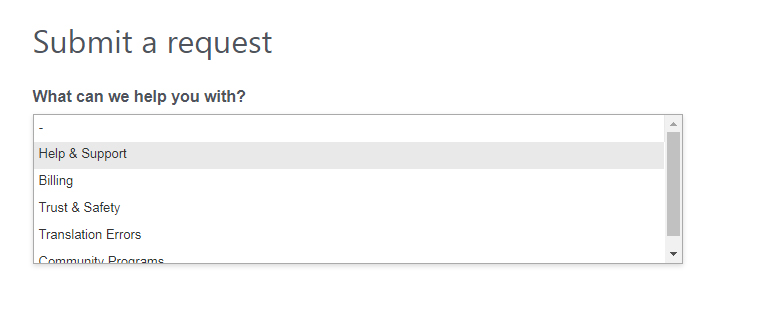
- Enter your email address
- Select the type of question – Account Deletion Request
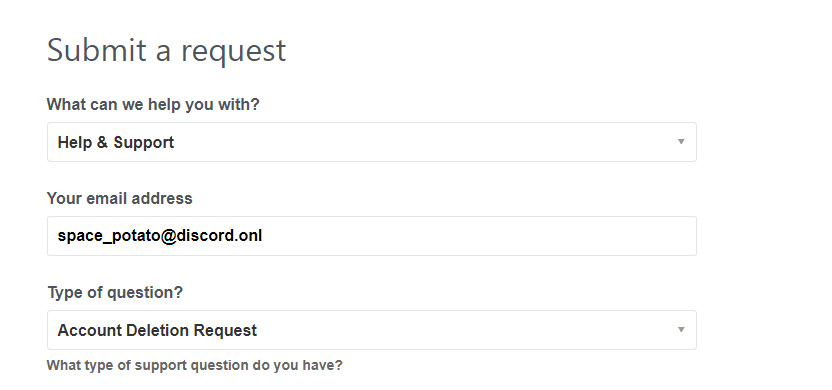
- Select the operating system you are using (Android or iOS);
- Give a detailed description of the question and click on the submit button.
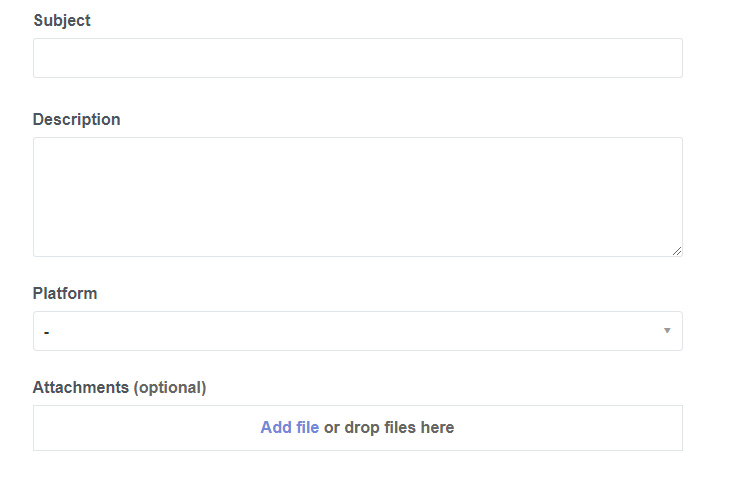
Delete Discord account on PC
It should be noted that the procedure is irreversible. If you are going to deactivate and delete your account, keep in mind that you will never be able to restore it. Even the project administration will not be able to help you with anything. So, you should think carefully before account deleting.
If you are determined to get rid of Discord, you will have to visit the program settings. Here is a detailed instruction with the necessary algorithm of actions:
- Launch the messenger
- At the bottom of the main window, look for a username and click on the button with the gear image, which is located next to the nickname
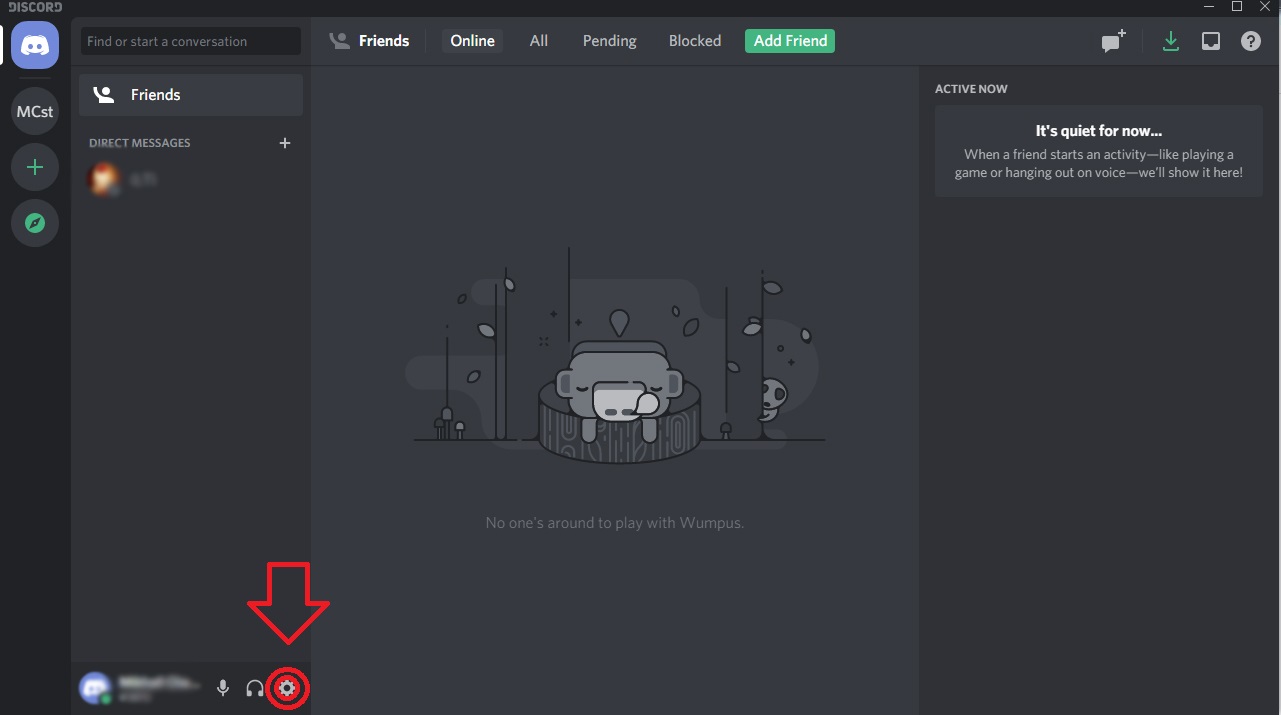
- Go to the “My Account” section
- Click on the button “Edit” it the right part of the window
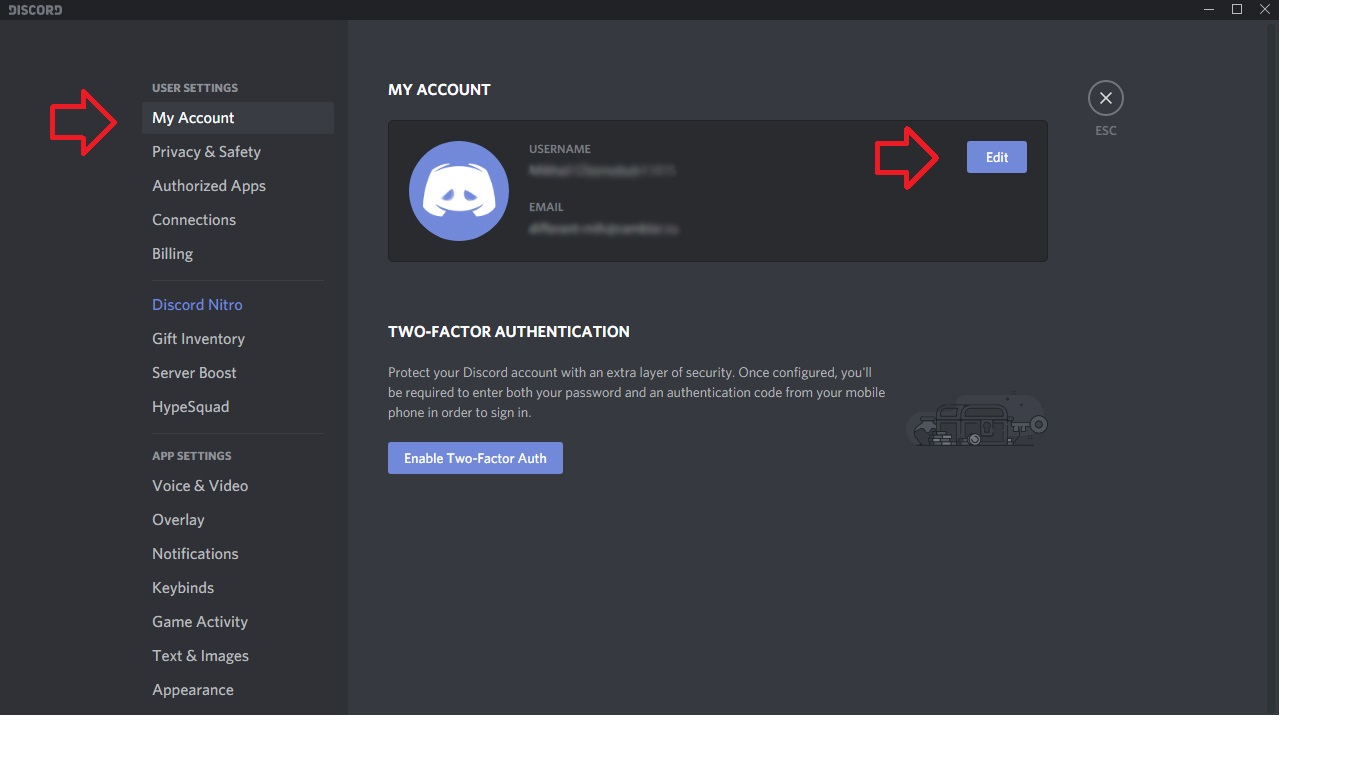
- All you need to do is click on the “Delete Account” button.
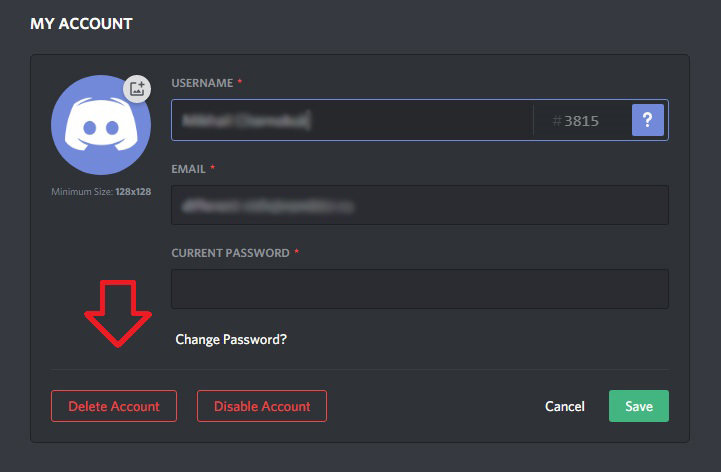
That’s all. All that remains is to close the program and remove it from the computer. You have now completely deleted your account and you will not be able to return to using Discord until you create a new one. If you want to, of course.
Please note that if you are an administrator of a server (group), you must first delegate your permissions to another member. Otherwise, members of your community will not be able to communicate after deleting your account!
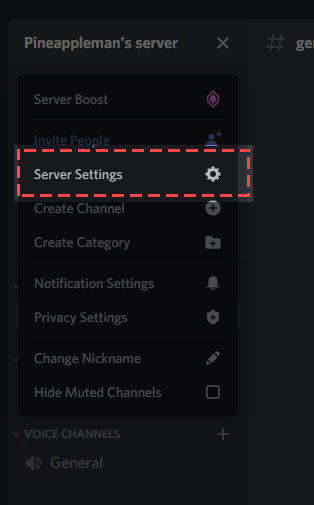
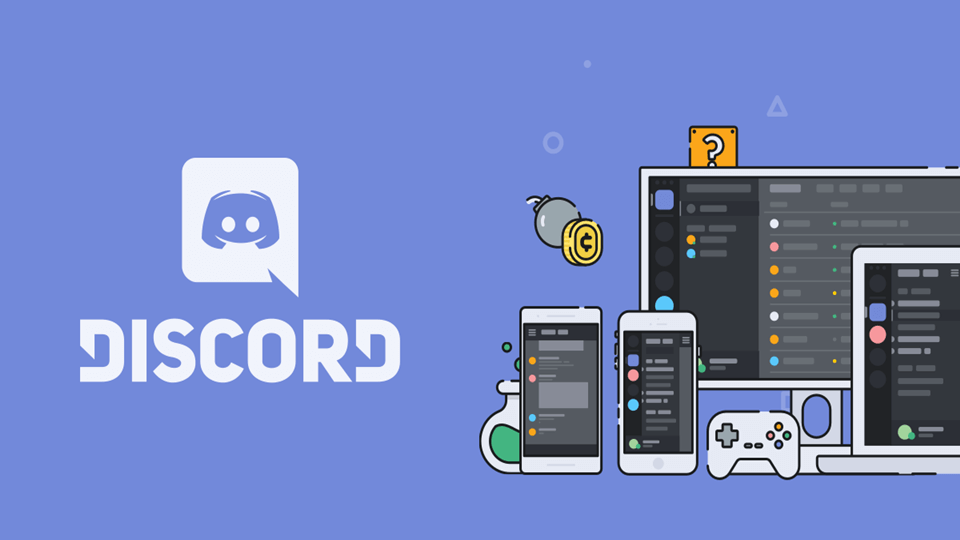
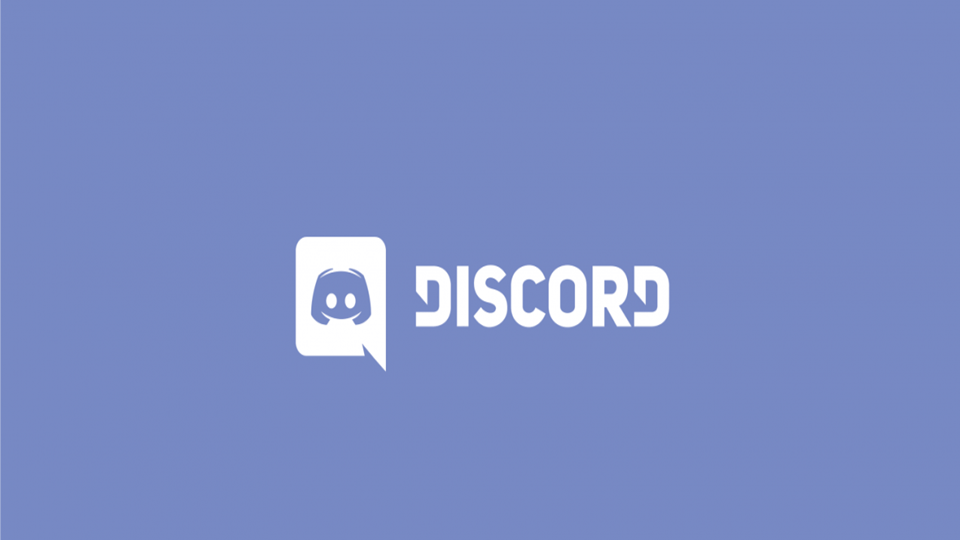
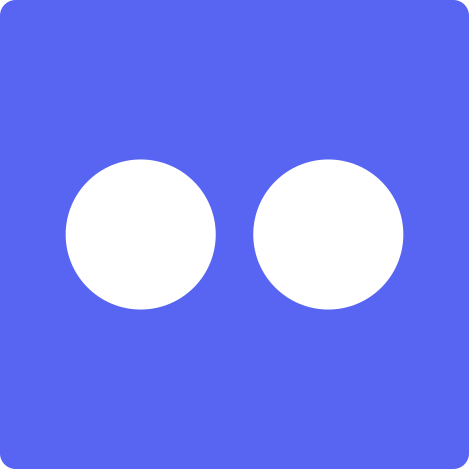
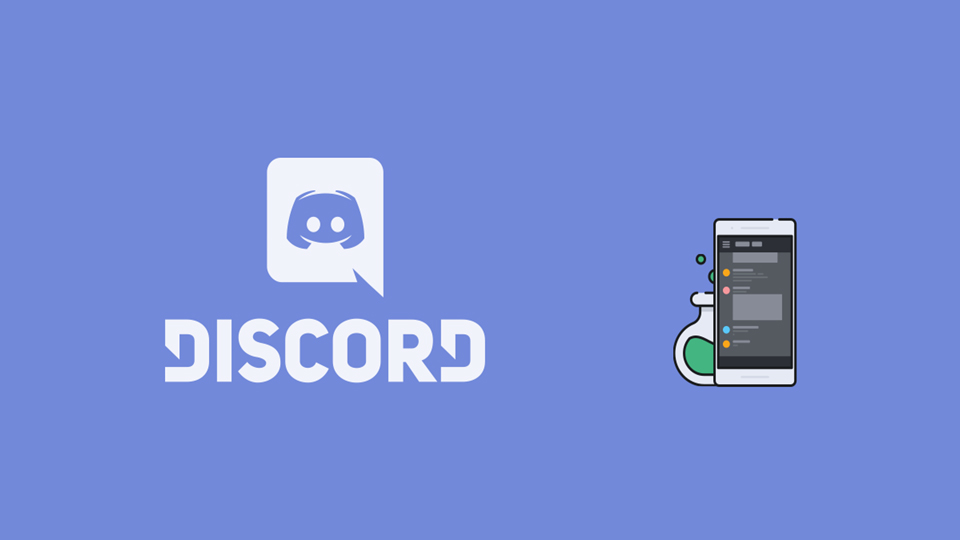
Please unsubscribe account [email protected] n [email protected].
Hi,This comment is from a fellow user of discord I accidentally made another account with the app and I was wondering if you guys could delete it for me. Thanks