With Discord, you can easily communicate with your teammates or friends in the form of text, image, video, and audio. It is a really useful freeware app that is specially designed for video gaming communities.
It is available on a wide variety of platform includes Windows, Mac, iOS, and Android. It is one of the most popular apps for gamers and gamers all over the world use it for communication.
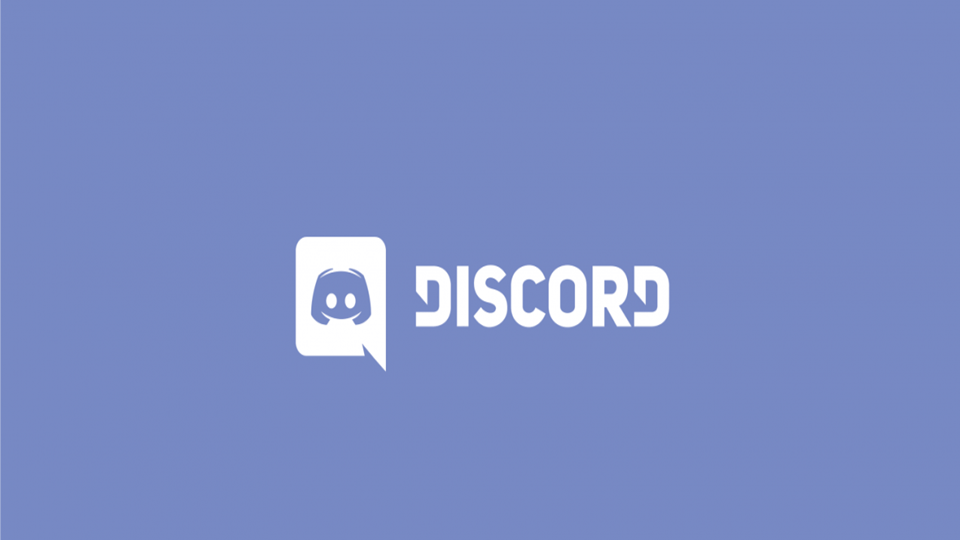
How to invite friends to your server?
We are going to show you how to invite friends to your servers in the steps mentioned below. Whether your friends are old Discord users or are newbies who haven’t even set up their account, inviting them to the server is really easy and takes a few seconds only!
- First of all, you have to open your server and click the Instant Invite icon found next to the channel name.

[Source: Discord] - You will see that a box will appear containing an invite link along with direct invite buttons for friends of group DMs. You can either send the direct invite through the direct invite button or copy the invite link and send that to people whom you want to join your server.
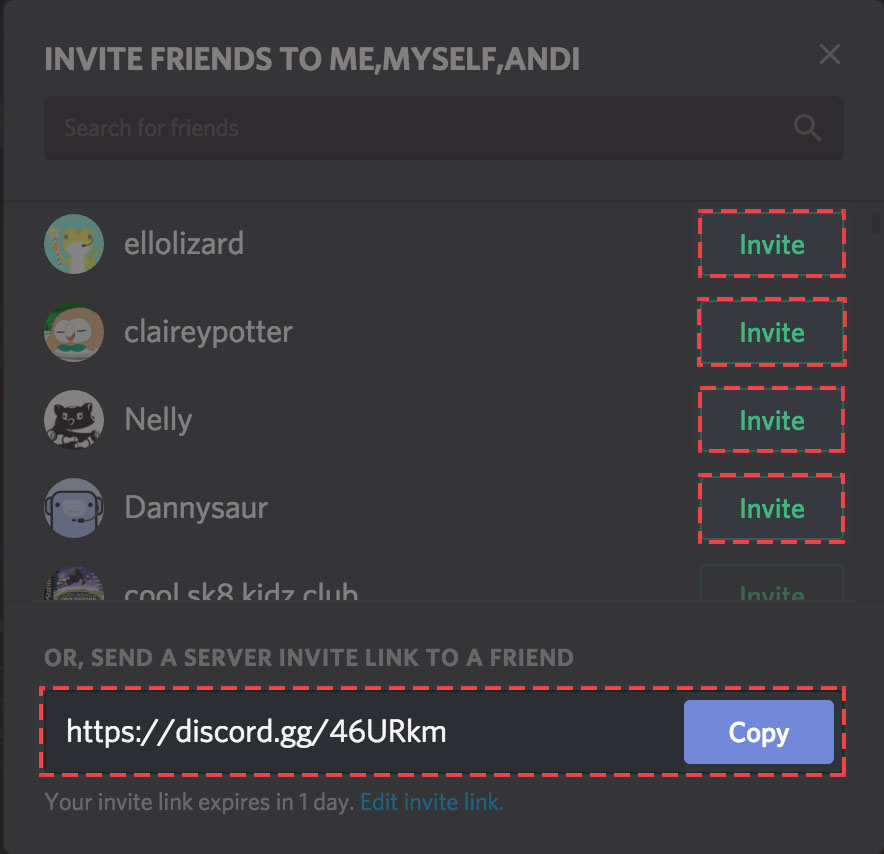
[Source: Discord] - There is also another easy way by which you can invite your friends. Just right-click on their icon from anywhere in the Discord and then select Invite to Server.
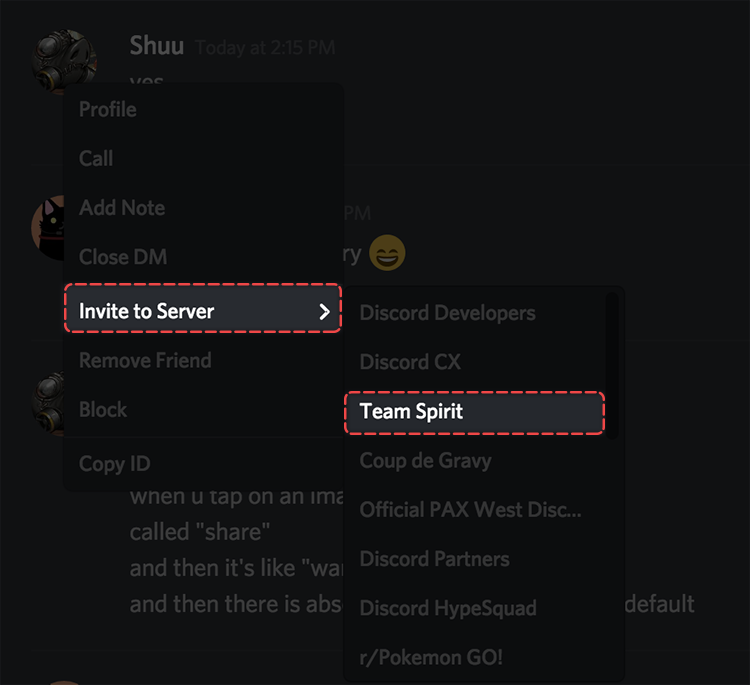
[Source: Discord] As long as the Create Instant Invite Permission is available for your role the server, you will always get the option to invite friends. Once you select the server, a DM will be sent to your friend with the invite to join your server.
If your friend has no information about how to use Discord then you can send them the invite link. When they will click on the invite link, they will be prompted to join the server along with an opportunity to set up their account
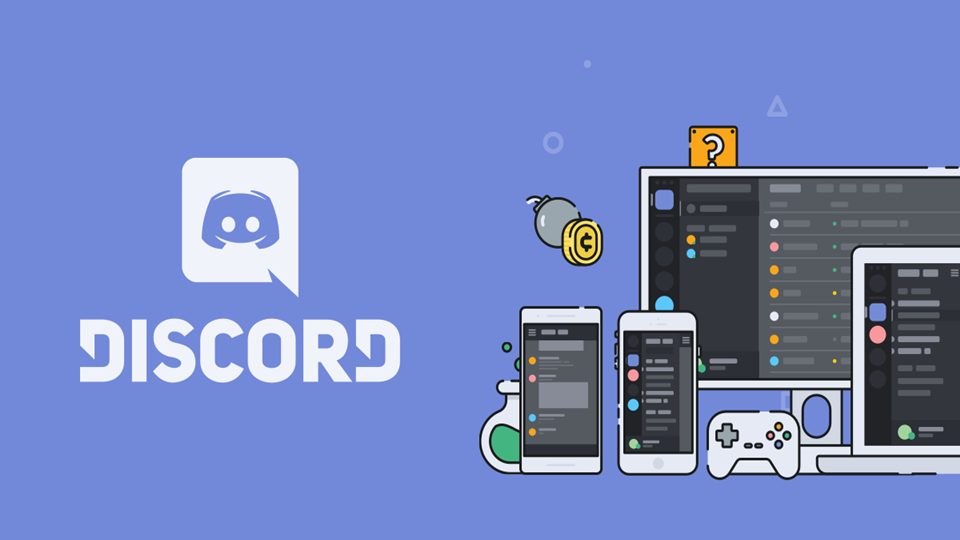
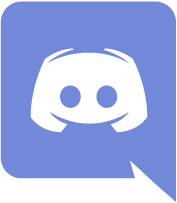
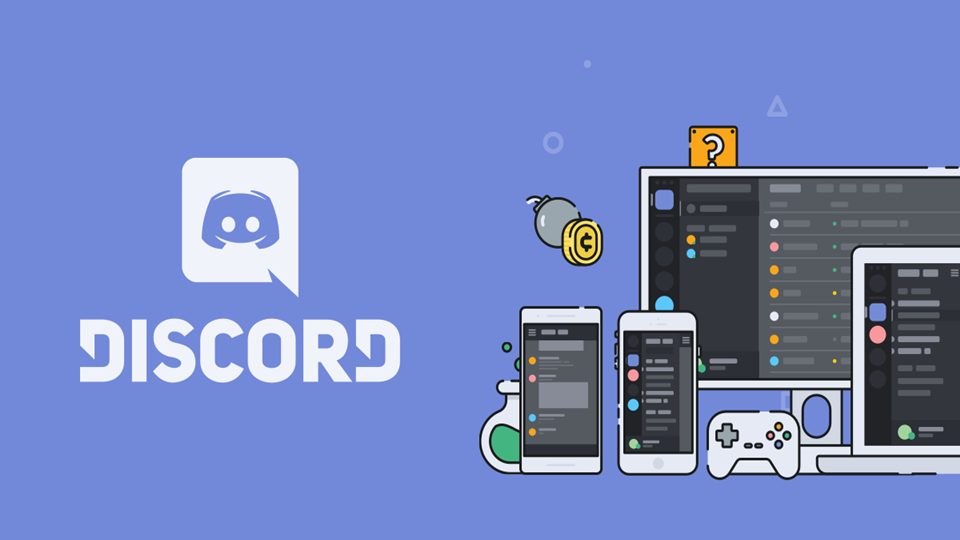
Hello My name is Gabriel please acept me in aplication center Class-D Please.
Please acept me in security coprs and Class D
Hey guys I’m Evelyn pls accept me here