It becomes very annoying that as soon as you boot your PC and your Windows launches and all of a sudden some programs begin to autostart.
Although you may use those programs later on, but not at the launch. This becomes very annoying to deal with and if Discord is given the permission to autostart soon after the Windows loads up then you should probably disable Auto Start for Discord.
How to disable AutoStart for Discord?
To disable autostart on your PC for Discord follow these steps. Make sure that you follow each step carefully. Let’s get started!
- Open Task Manager on your Windows PC.
- Once Task Manager is opened click on More Details.
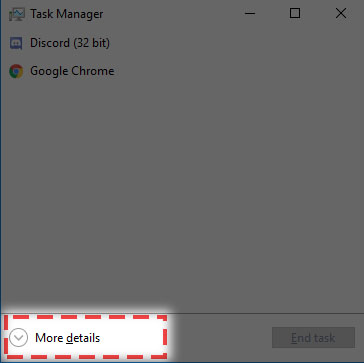
[Source: Discord] - From the tabs, select Startup.

[Source: Discord] - Search for Discord and you will see that in Status Tab, it is Enabled.
- While Discord is selected, click on the Disable button at the bottom right hand of the Task Manager window.

[Source: Discord] - Autostartup for Discord will now be disabled.
There is also an alternative way to turn of Discord autostart for your PC.
- Open Discord.
- Go to User Settings > Windows Settings.
- Toggle the slider off next to Open Discord.

[Source: Discord] - By doing so, Discord won’t automatically start when you boot your PC.
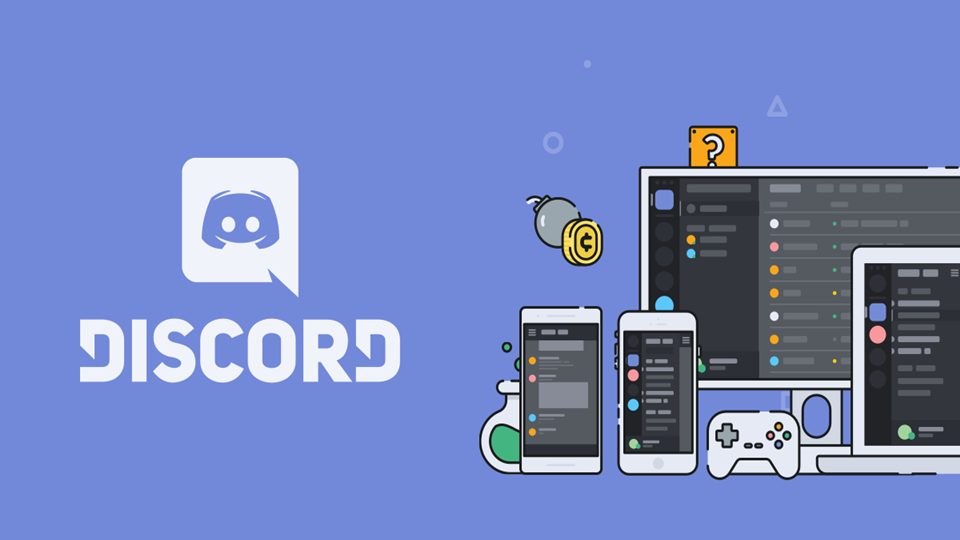
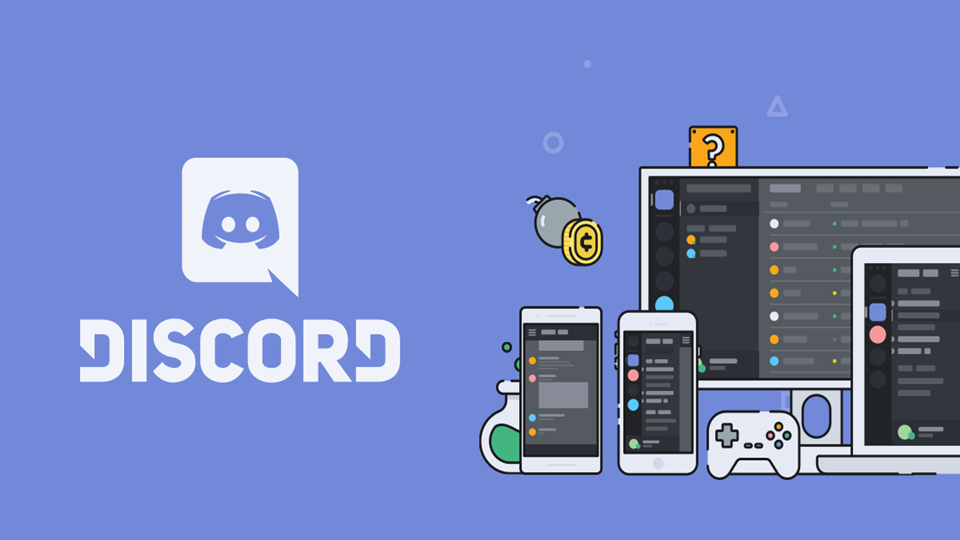
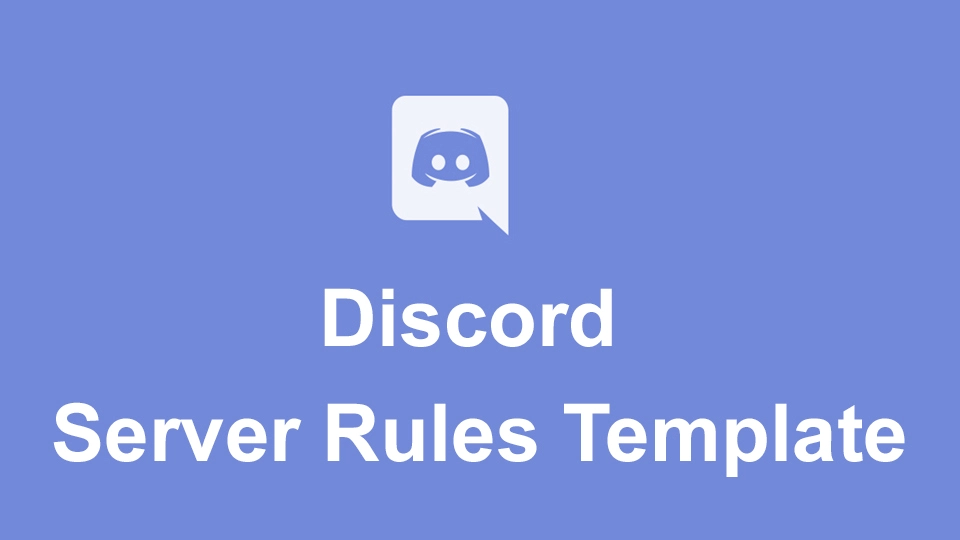
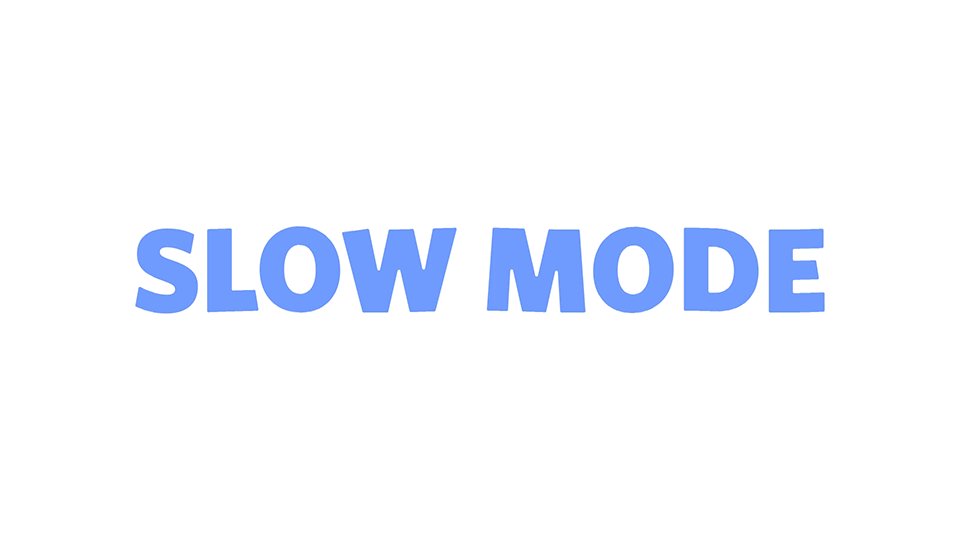
I believe this option is re-selected when one updates the software. How do you ensure that the setting stays as-selected between updates/upgrades?
I have the settings in Discord turned to off and Discord isn’t even showing up in the Startup section of the task manager. Discord will still launch on startup.
Damn you too? Seems like a recent problem with latest update to me. Let us hope it gets patched before it gets too annoying.
its already annoying, like they are taking lessons from Microsoft on how to annoy customers
same for me.. no startup entry in task manager and setting in app are off but it still autostarts and makes my computer take FOREVER to load… ready to uninstall yet again…
It wouldn’t stop starting up so I uninstalled it, nice one Discord.
So obnoxious when an app automatically does that without command.
I did both of the things suggested and Discord is still launching on startup….
Please patch this. I don’t want Discord opening on startup. I have followed ALL of these steps and Discord isn’t even IN the startup list in Task manager, but it still opens. This issue has been around since at LEAST November going by this thread. Why is the option to disable opening on startup even in there if it doesn’t work?
It’s 2021 i love discord but this is so annoying
For anyone else facing this issue even after turning the setting off in Discord AND making sure it doesn’t show up in your Task Manager –> Startup:
I opened my registry and saw there is an entry at: HKEY_CURRENT_USER\Software\Microsoft\Windows\CurrentVersion\Run called “Discord”
I deleted that entry and Discord no longer starts up on boot, for me. Sometimes you have to go back to old school Windows tricks, I guess.
Hope this helps someone! Cheers!
Nice job, but they can replace that line and it all starts over. What I do is open desktop icon for You username\Appdata\Local\Discord. There you will find a file called update.exe which is the file referenced on start up for discord. I open that file in a text editor and remove all but the top line. You sill see as a bunch of gibberish but in reality you are removing update coding to update Discord. After removing the data save the file and then write protect and hide it. Then when or if Discord tries to fix it, The file is hidden and write protected so they cant save their udpate.exe because it is already there and they cant run it because it wont run, it garbage to the computer.
Now you have choice here. Before you take the above step, ( you dont have to do this but its a good idea) copy the update.exe in the same directory. You will get Update.exe – copy as a new file. I rename that file UpdateHold (no extention) and save it, write protect it and hide it also. This way periodically you can change that file name back to update.exe run it and then change it back to UpdateHold re-protect it so it cant be ran as an exe. I haven’t had any problems sense I did it and I use this process for other things that insist on reenabling themselves when I dont want it ran.
I just want to say that it’s obnoxious as all sh*t that this can’t be done through the windows control center.
I confirm d-dot-e solution is the only one working for me.
I did all the steps, discord is not present at regedit Run but it stills runs on startup, wt…