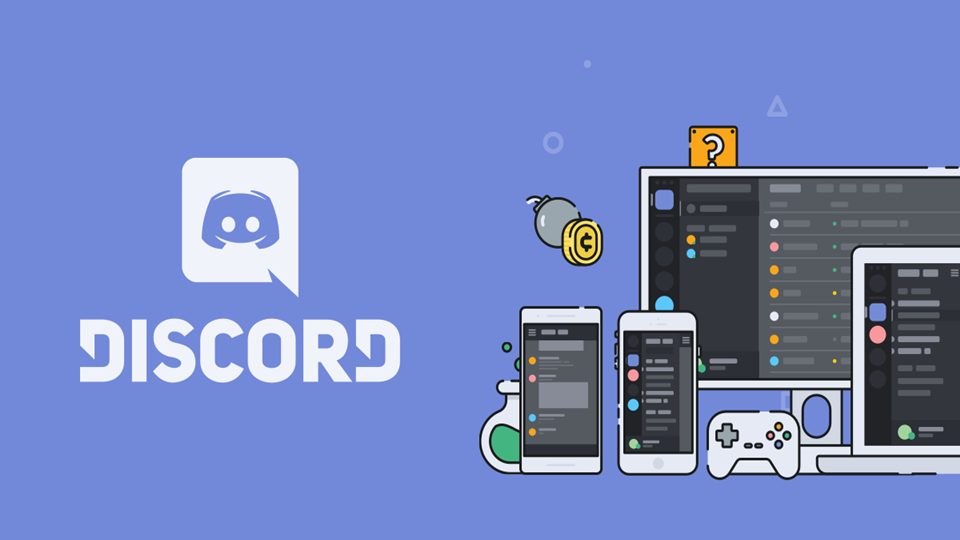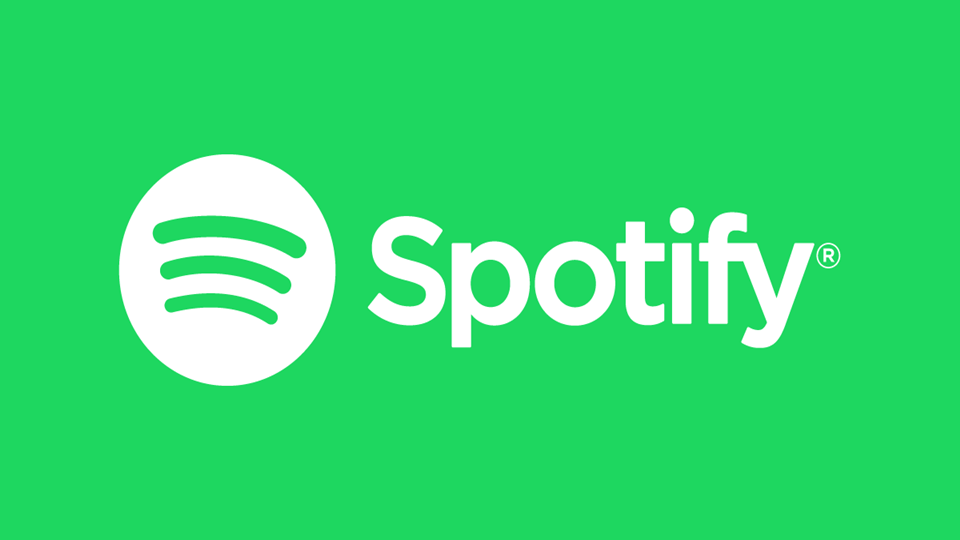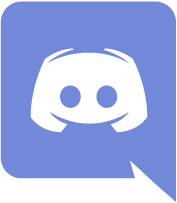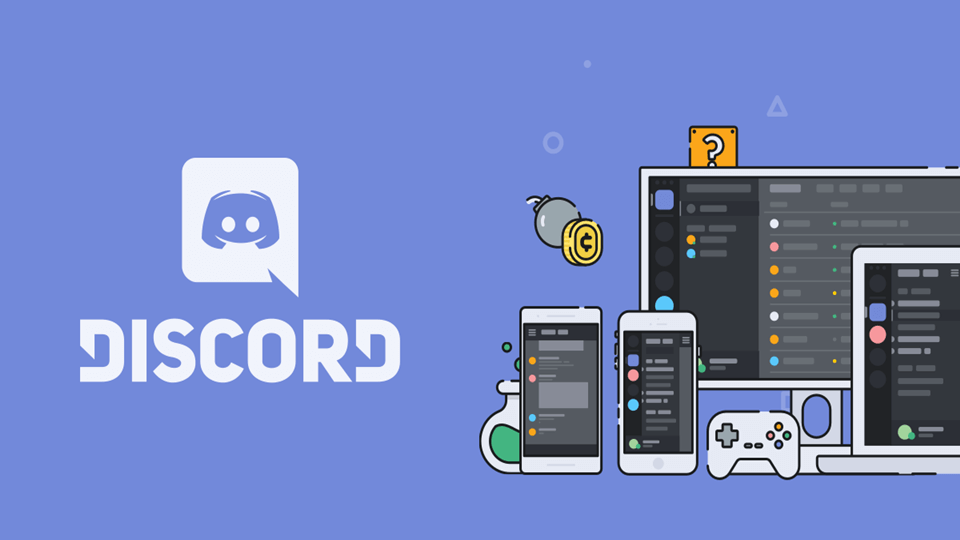If you play a lot of online PC games, you should take the time to familiarize yourself with Discord. Discord is an application and digital distribution platform developed for video gaming communities, that specializes in the text, image, video and audio communication between users in a chat channel. Discord runs on Windows, macOS, Android, iOS, Linux, and Web Browsers.
Discord’s popularity has only multiplied in recent years, with the app now reaching over 90 million registered users.
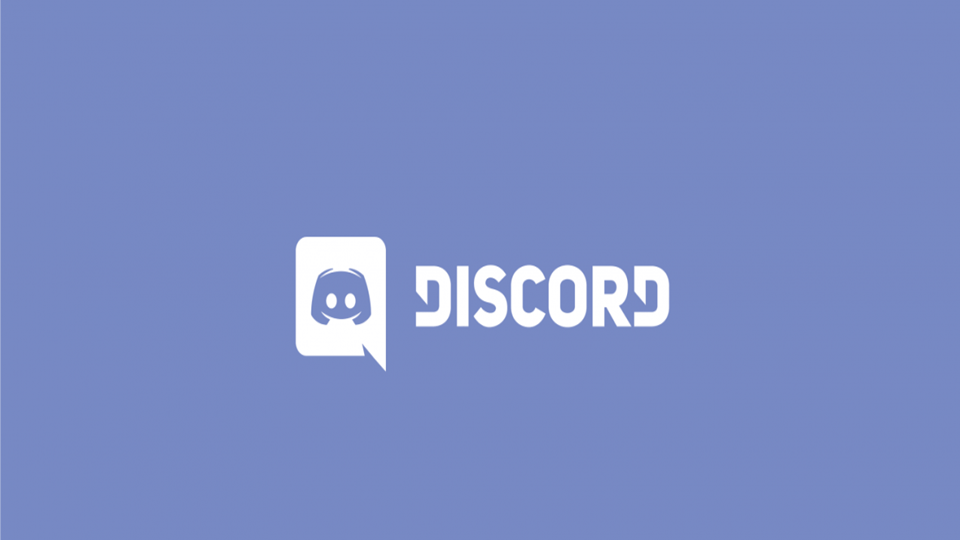
How do I set up an announcements channel?
We are going to show how to set up an announcements channel. It is quite easy and simple. Make sure that you follow the steps properly!
- First of all, you have to create a new role by clicking on the “Roles” tab in the Server Settings menu, then clicking on the “+”, and naming the role as “Announcements”.

[Source: Discord] - You have to give the “Announcements” role to the right members by clicking on the “Members” tab in your Server Settings menu, then click the “+” next to the right members, and selecting “Announcements” from the drop-down menu.
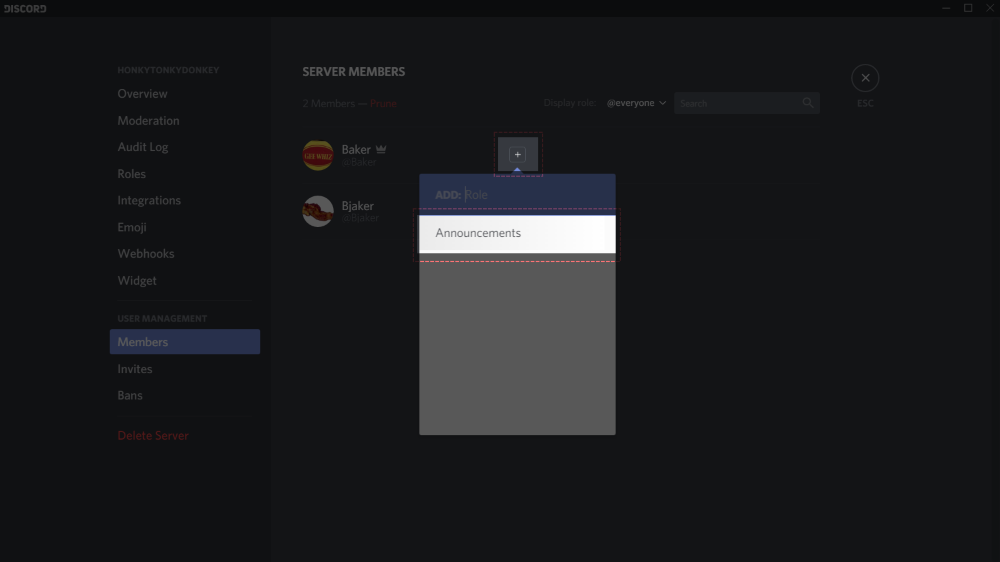
[Source: Discord] - Then you have to create your “Announcements” text or channel by clicking the “+” in your channels list.

[Source: Discord] - You have to name your channel as “Announcements” and then click on the “Create” button.
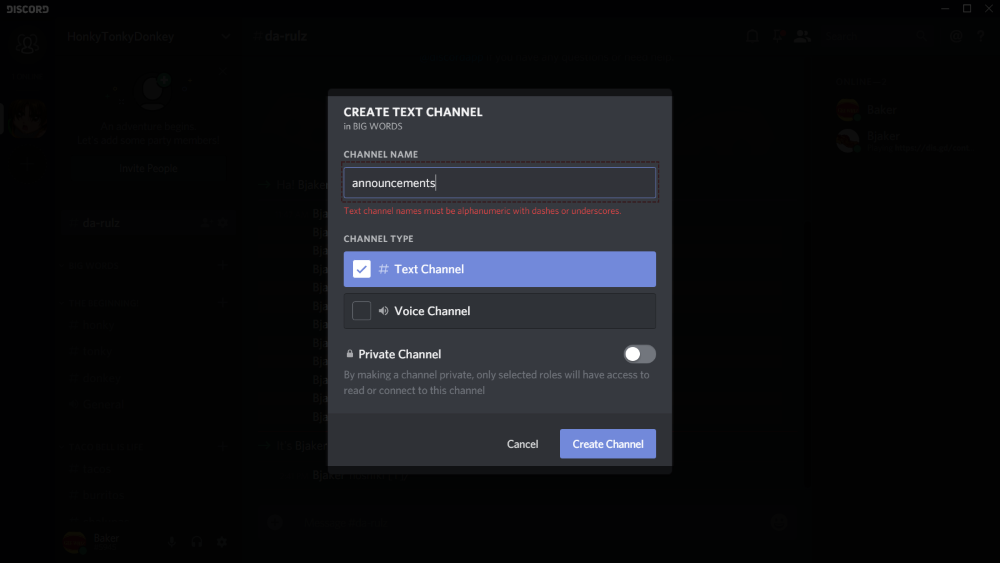
[Source: Discord] - After that, you have to limit the ability to make announcements in this channel to only members with the “Announcements” role you need to set the channel permissions. To access the channel settings click on the cog icon next to the channel name.
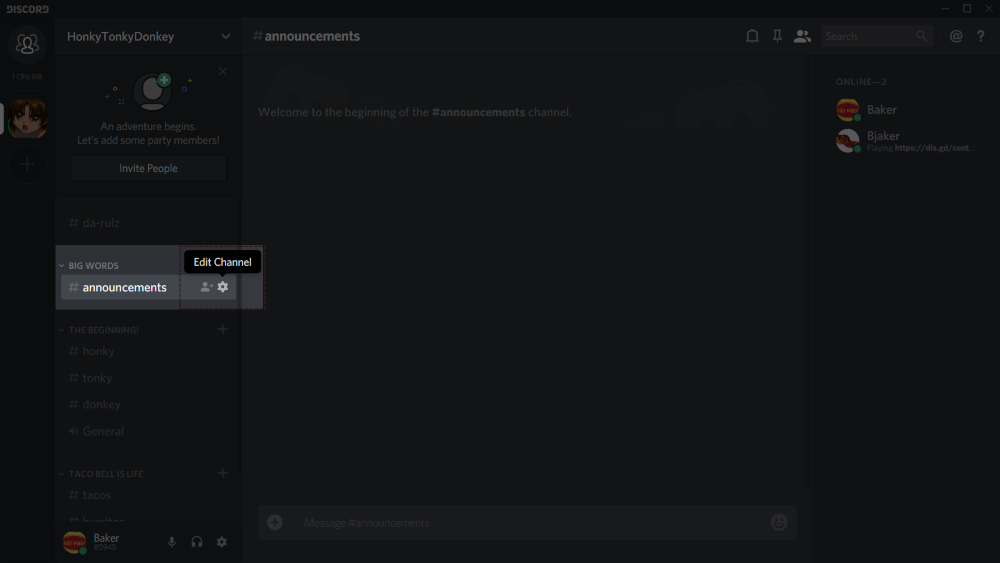
[Source: Discord] - In the Channel Settings menu, you have to click on the “Permissions” tab.
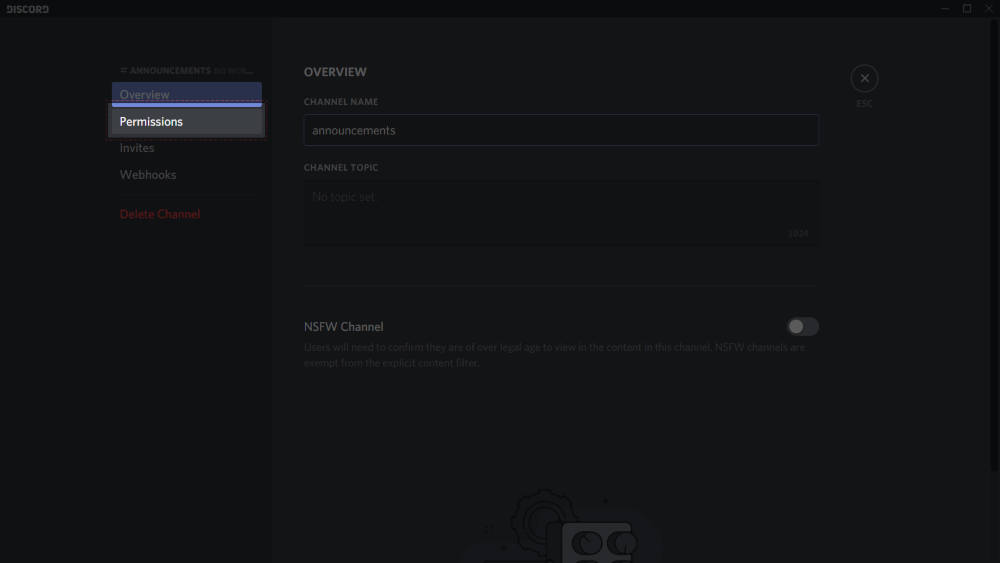
[Source: Discord] - Then, you have to click on everyone role and deny the “Send Messages” permissions.
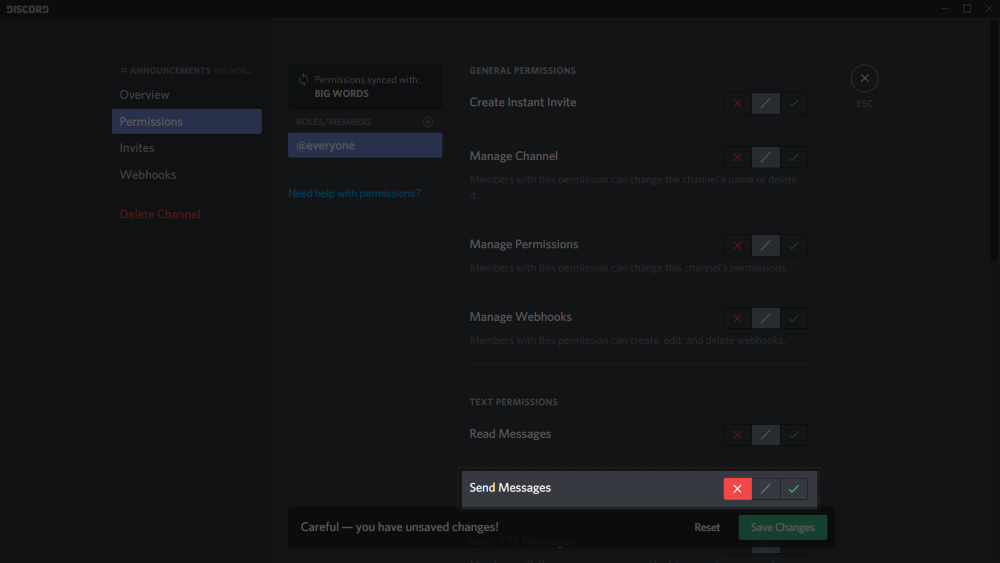
[Source: Discord] - You have to click on the “+” and select the “Announcements” role.

[Source: Discord] - You have to select “Announcements” role to change the channel permissions for this role. Select the green checkmark to enable sending messages for this role.
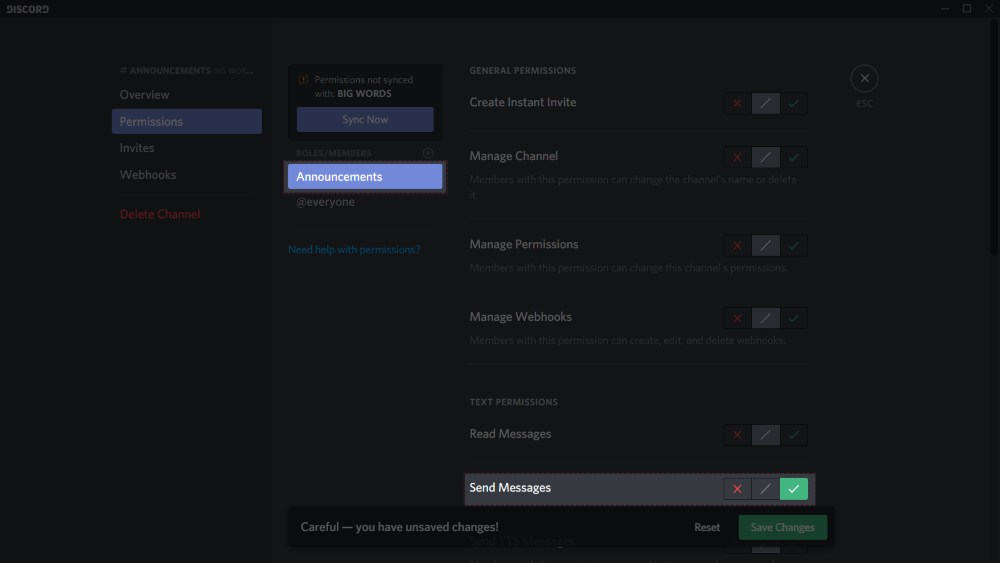
[Source: Discord]
Only the members which have announcements role will have the ability to send messages.