For Discord, Two-Factor Authentication or 2FA is a good way by which you can make your Discord account secure and add an extra layer of security which can not be penetrated by anyone so, that it is only you who has the ability to log in into the account.
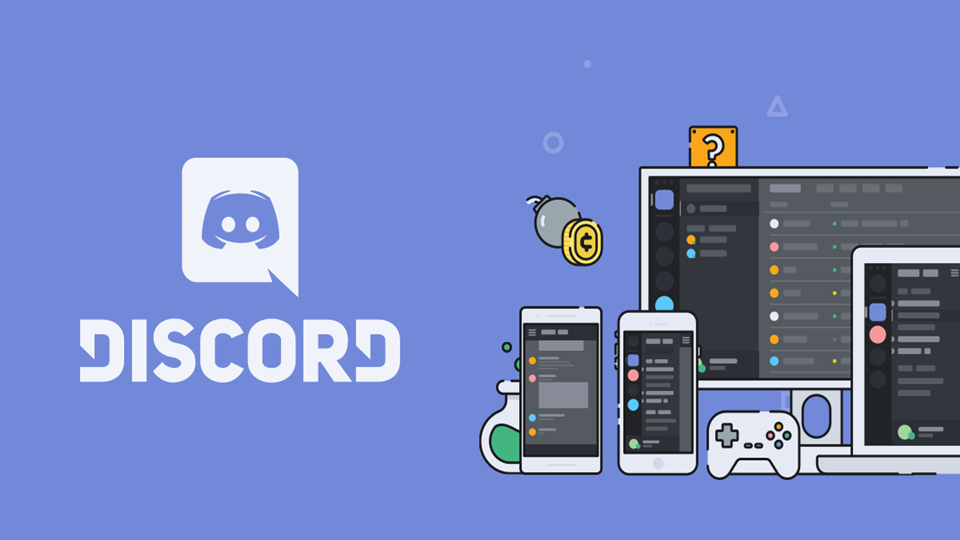
How to set up Two-Factor Authentication for Discord?
To set up Two-Factor Authentication for your Discord account, follow these steps:
- Launch Discord app on your PC.
- Log in into your account.
- Click on the Gear icon next to your username/avatar.
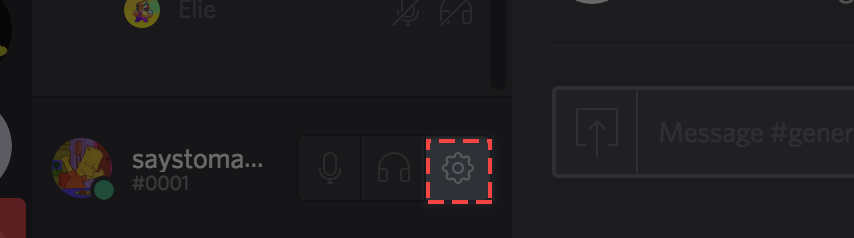
[Source: Discord] - You will now be directed to the Settings page and specifically My Account page and that is where you should be.
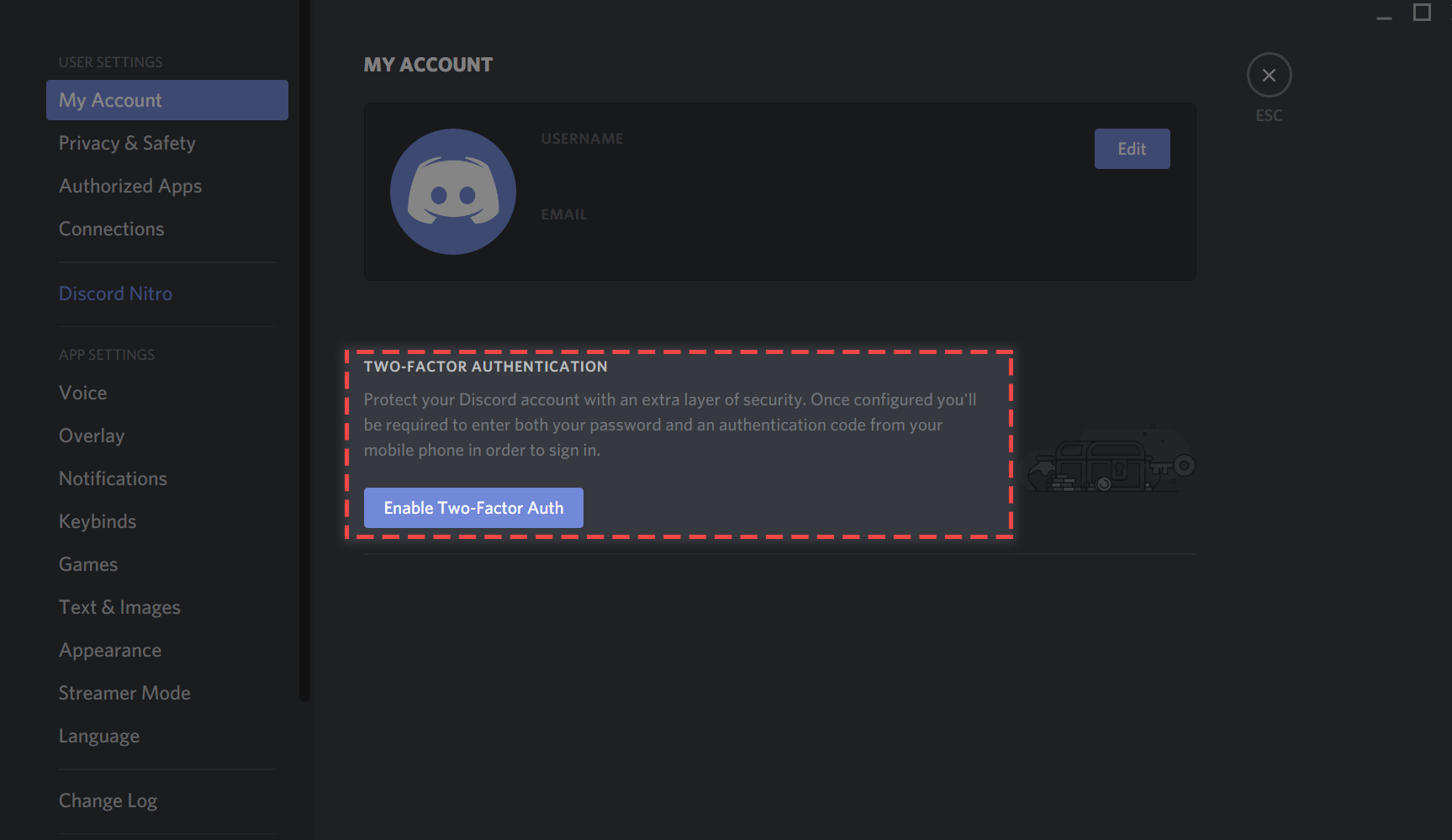
[Source: Discord] - Now click on Enable Two-Factor Auth button.
- Now to begin the 2FA process, you will need an authenticator app such as Google Authenticator on your mobile.
- After you download and install Google Authenticator on your mobile phone, it will show you two options; Scan a barcode or Enter provided key.
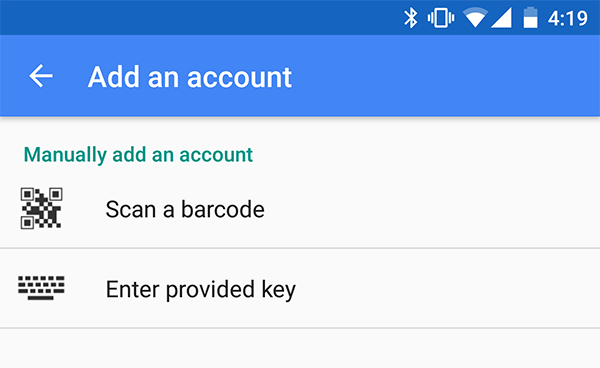
[Source: Discord] - You can either scan the barcode or enter the provided code.
- The QR/Barcode and the Key will be shown on Discord window.
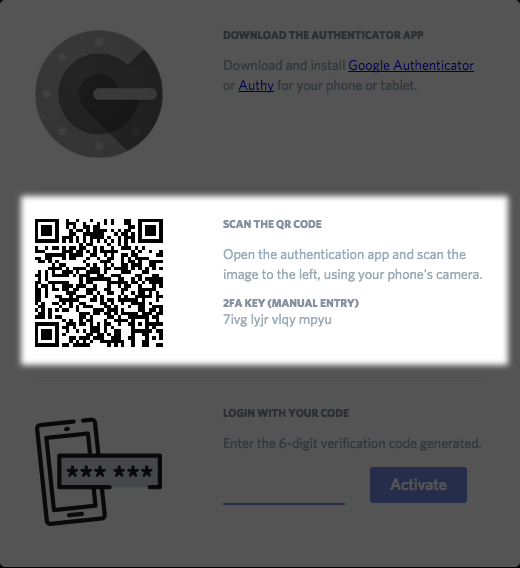
[Source: Discord] - After you scan the barcode or enter the key, a 6 digit code will be provided by the Google Authenticator app.
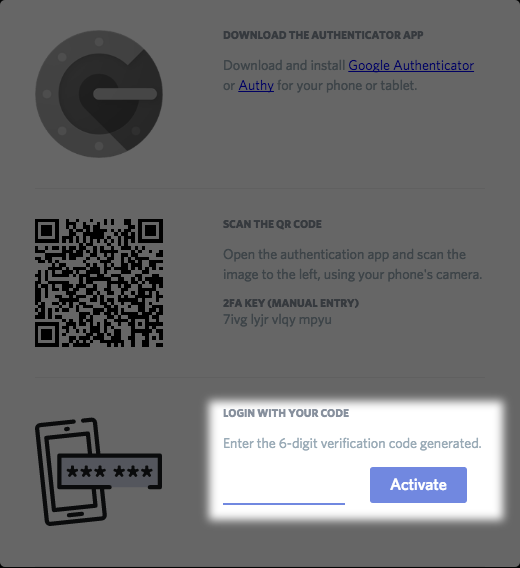
[Source: Discord] - Enter that in the provided field.
- 2FA will now be activated!
- A popup box will appear that will ask you to add your phone as a backup 2FA Method and also Download Backup Codes.
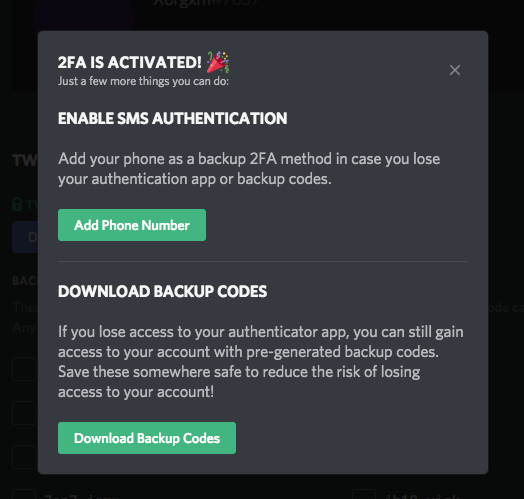
[Source: Discord] - We recommend that you Add Phone Number and also Download the Backup Codes in-case something happens in order to keep your account protected.
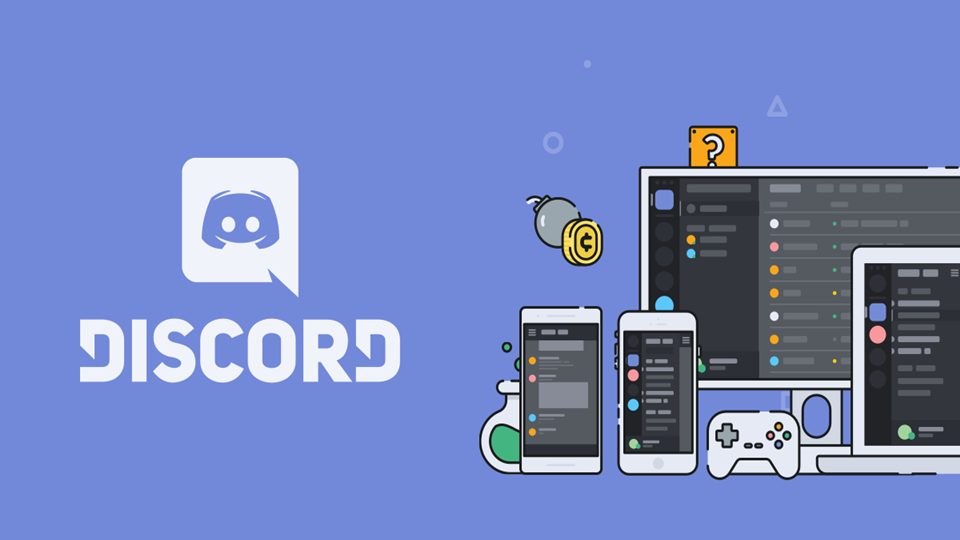
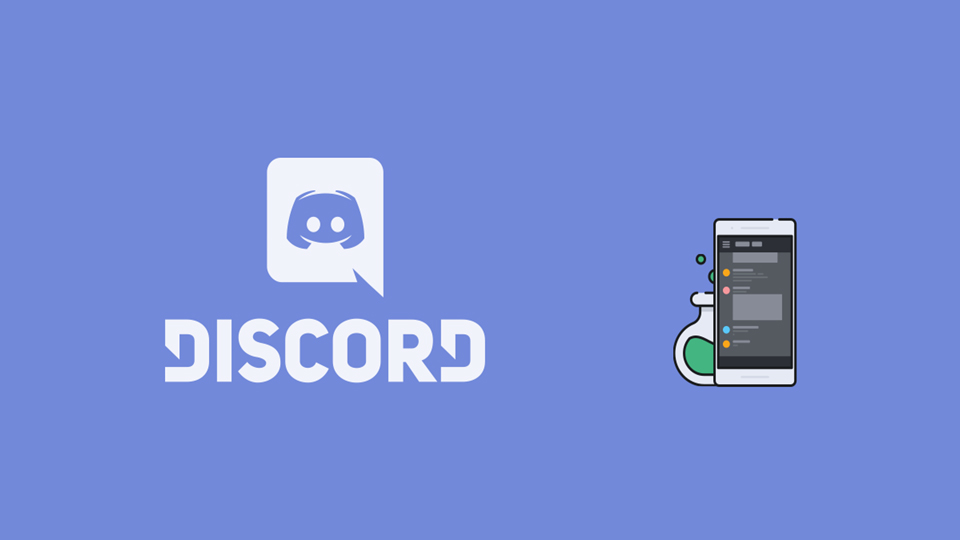

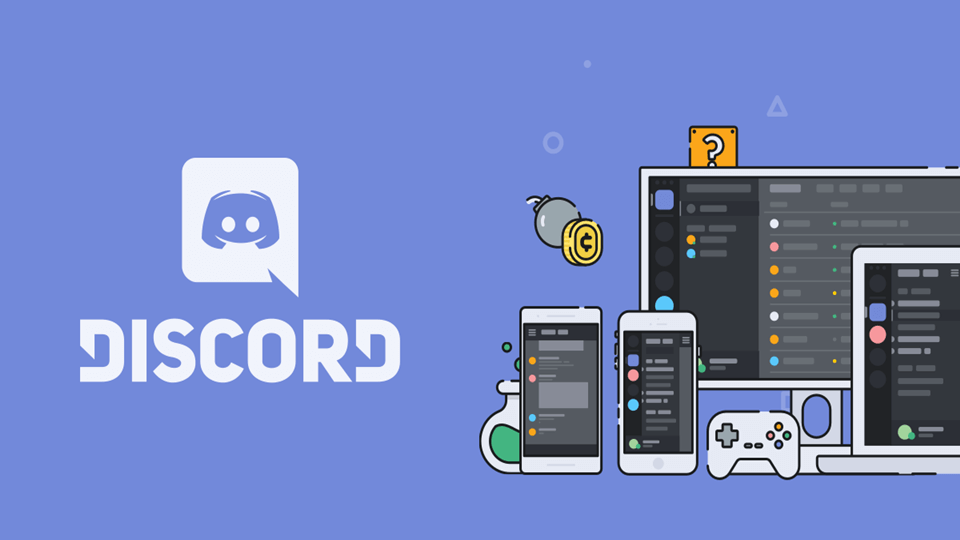
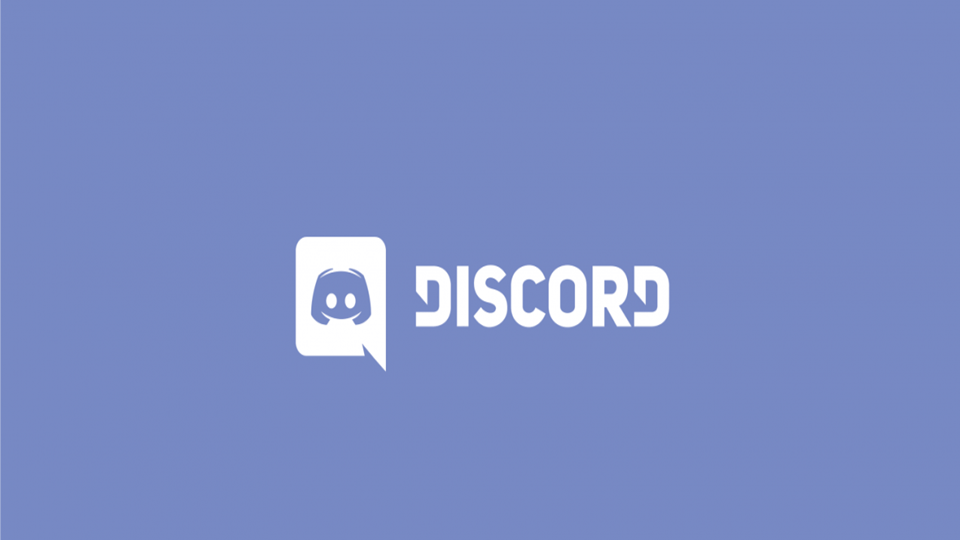
I can’t get 2fa
I reset my phone and now I lost everything in Google authentication app. Is there any other way to get my Discord account back. I can’t get through sms authentication.
I could not get email authentication
Eu queria ter conta no Discord